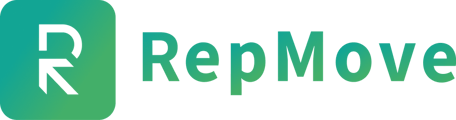A quick step-by-step guide on importing your Data from a Spreadsheet to the RepMove Web-based Dashboard
There are two ways to import your accounts and prospects to RepMove.
Accounts and Prospects will need to be imported in separate spreadsheets.
If you use your own spreadsheet
- Go to your RepMove web-based dashboard and click on the Accounts & Prospects tab in the left-hand menu.
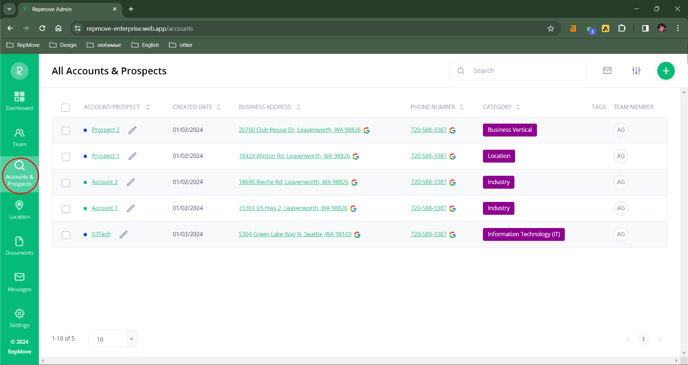
- Click the '+' Icon in the top right-hand corner and select Import Accounts/Prospects.

- In the drop-down box, select the User this spreadsheet import will be assigned to.
- Select whether you want to import the spreadsheet as accounts, or prospects. You will need to import a separate spreadsheet for both accounts and prospects.
- Click Select File To Upload and find the spreadsheet file on your computer.
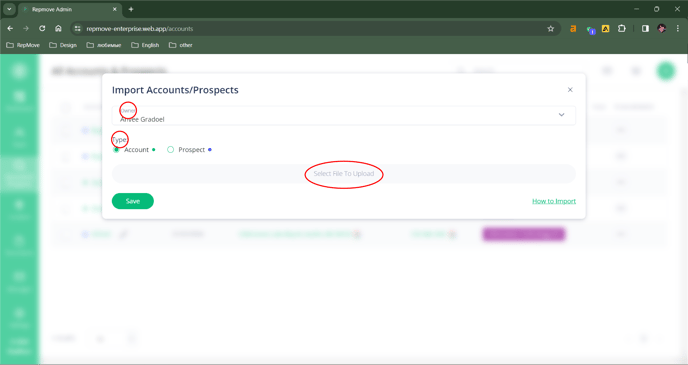
- Match the fields on your file to the RepMove fields.
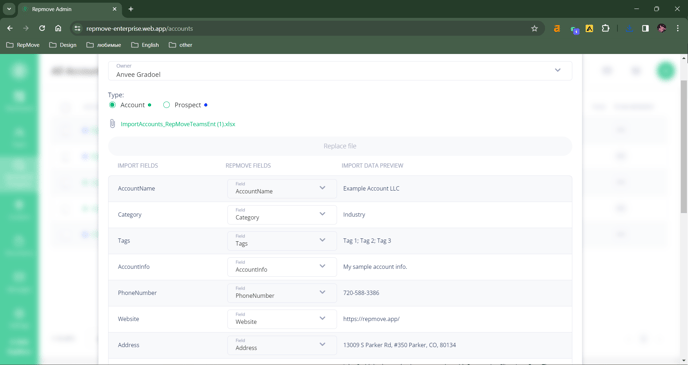
- Click Save, and your import will start.
If you use the RepMove spreadsheet
If you need to combine fields such as address due to the original spreadsheet having separate columns for address, city, state, zip, Click Here for a tutorial.
- Download the spreadsheet.
- Populate the spreadsheet with your data.
- Save the file to your computer.
- Go to your RepMove web-based dashboard and click on the Accounts & Prospects tab in the left-hand menu.
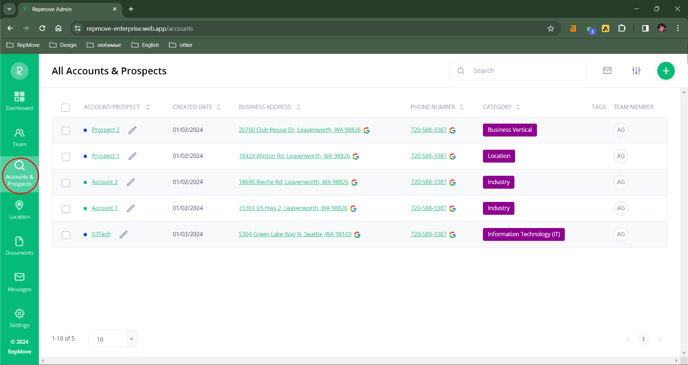
- Click the '+' Icon in the top right-hand corner and select Import Accounts/Prospects.

- In the drop-down box, select the User this spreadsheet import will be assigned to.
- Select whether you want to import the spreadsheet as accounts, or prospects. You will need to import a separate spreadsheet for both accounts and prospects.
- Click Select File To Upload and find the spreadsheet file on your computer.
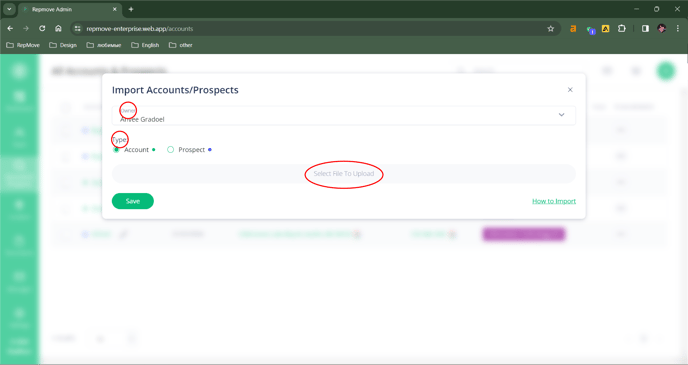
- Match the fields on your file to the RepMove fields.
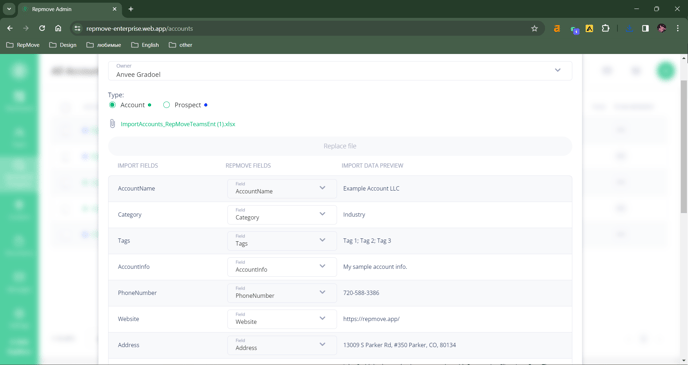
- Click Save, and your import will start.
Depending on how many accounts/prospects you are importing, this process can take a few minutes.
If incorrect data is present (such as a bad address or the absence of any required field), a report will be visible at the bottom of the pop-up that tells you what needs to be fixed.
Copy the report info and paste it into a blank cell on your spreadsheet, so you can go back and fix the issues outlined in the report, and import again.
RepMove will only take the corrected fields and will not duplicate your data.
If you need assistance with the import process, please email the corresponding spreadsheet and any questions to support@repmove.app. Please feel free to also give us a call at 720-588-3386.